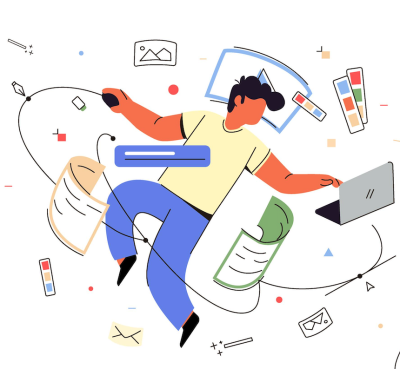文章目录[隐藏]
通过部署LLama2示例,比较不同LLM开源推理服务框架的优缺点。本文没介绍深度学习模型推理服务的传统库,如TorchServe,KServe或Triton Inference Server。

1. vLLM
它的吞吐量比HuggingFace Transformer (HF) 高 14 倍到24 倍,吞吐量比HF文本生成推理 (TGI) 高 2.2 倍。有连续批处理Continuous batching 和PagedAttention功能,集成各种解码算法,包括并行采样、波束搜索等。但缺乏对适配器(LoRA、QLoRA 等)的支持。
后期功能迭代可以追踪官方库:https://github.com/vllm-project/vllm
本地推理服务:
# pip install vllm
from vllm import LLM, SamplingParams
prompts = [
"Funniest joke ever:",
"The capital of France is",
"The future of AI is",
]
sampling_params = SamplingParams(temperature=0.95, top_p=0.95, max_tokens=200)
llm = LLM(model="huggyllama/llama-13b")
outputs = llm.generate(prompts, sampling_params)
for output in outputs:
prompt = output.prompt
generated_text = output.outputs[0].text
print(f"Prompt: {prompt!r}, Generated text: {generated_text!r}")API 服务:
# Start the server:
python -m vllm.entrypoints.api_server --env MODEL_NAME=huggyllama/llama-13b
# Query the model in shell:
curl http://localhost:8000/generate \
-d '{
"prompt": "Funniest joke ever:",
"n": 1,
"temperature": 0.95,
"max_tokens": 200
}'2. Text generation inference
用于文本生成推理的 Rust、Python 和 gRPC 服务框架。在HuggingFace的生产中使用,为LLM的API推理小部件提供支持。内置 Prometheus metrics,可以监控服务器负载和性能,可以使用Flashattention和PagedAttention。所有依赖项都安装在 Docker 中,支持HuggingFace模型,有很多选项来管理模型推理,包括精度调整、量化、张量并行性、重复惩罚等。适合了解Rust编程的人。
官方库地址: https://github.com/huggingface/text-generation-inference
使用 docker 运行 Web 服务器:
mkdir data
docker run --gpus all --shm-size 1g -p 8080:80 \
-v data:/data ghcr.io/huggingface/text-generation-inference:0.9 \
--model-id huggyllama/llama-13b \
--num-shard 1进行查询:
# pip install text-generation
from text_generation import Client
client = Client("http://127.0.0.1:8080")
prompt = "Funniest joke ever:"
print(client.generate(prompt, max_new_tokens=17 temperature=0.95).generated_text)3. CTranslate2
CTranslate2 是一个 C++ 和 Python 库,用于使用 Transformer 模型进行高效推理。在 CPU 和 GPU 上快速高效地执行,支持多种 CPU 架构,一些优化技术:layer fusion, padding removal, batch reordering, in-place operations, caching mechanism。支持并行和异步执行。缺乏对适配器(LoRA、QLoRA 等)的支持。
pip install -qqq transformers ctranslate2
# The model should be first converted into the CTranslate2 model format:
ct2-transformers-converter --model huggyllama/llama-13b --output_dir llama-13b-ct2 --force进行查询:
import ctranslate2
import transformers
generator = ctranslate2.Generator("llama-13b-ct2", device="cuda", compute_type="float16")
tokenizer = transformers.AutoTokenizer.from_pretrained("huggyllama/llama-13b")
prompt = "Funniest joke ever:"
tokens = tokenizer.convert_ids_to_tokens(tokenizer.encode(prompt))
results = generator.generate_batch(
[tokens],
sampling_topk=1,
max_length=200,
)
tokens = results[0].sequences_ids[0]
output = tokenizer.decode(tokens)
print(output)4. DeepSpeed-MII
MII 使低延迟和高吞吐量推理成为可能,由 DeepSpeed 提供支持。跨多个副本的负载平衡, 用于处理大量用户的非常有用的工具。原生和 Azure 集成、缺乏对适配器(LoRA、QLoRA 等)的支持。
# DON'T INSTALL USING pip install deepspeed-mii
# git clone https://github.com/microsoft/DeepSpeed-MII.git
# git reset --hard 60a85dc3da5bac3bcefa8824175f8646a0f12203
# cd DeepSpeed-MII && pip install .
# pip3 install -U deepspeed
# ... and make sure that you have same CUDA versions:
# python -c "import torch;print(torch.version.cuda)" == nvcc --version
import mii
mii_configs = {
"dtype": "fp16",
'max_tokens': 200,
'tensor_parallel': 1,
"enable_load_balancing": False
}
mii.deploy(task="text-generation",
model="huggyllama/llama-13b",
deployment_name="llama_13b_deployment",
mii_config=mii_configs)进行查询:
import mii
generator = mii.mii_query_handle("llama_13b_deployment")
result = generator.query(
{"query": ["Funniest joke ever:"]},
do_sample=True,
max_new_tokens=200
)
print(result)5. OpenLLM
在生产中操作大型语言模型 (LLM) 的开放平台。 OpenLLM 支持使用 bitsandbytes 和 GPTQ 进行量化。LangChain 集成。缺乏批处理支持、缺乏内置的分布式推理。
官方库: https://github.com/bentoml/OpenLLM
pip install openllm scipy
openllm start llama --model-id huggyllama/llama-13b \
--max-new-tokens 200 \
--temperature 0.95 \
--api-workers 1 \
--workers-per-resource 1进行查询:
import openllm
client = openllm.client.HTTPClient('http://localhost:3000')
print(client.query("Funniest joke ever:"))6. Ray Serve
Ray Serve 是一个可扩展的模型服务库,用于构建在线推理 API。Serve 与框架无关,因此您可以使用单个工具包来提供深度学习模型中的所有内容。可以使用 Ray 控制面板获取 Ray 集群和 Ray Serve 应用程序状态的高级概述。可以跨多个副本自动缩放 和 动态请求批处理。Ray Serve并不专注于LLM,它是一个更广泛的框架,用于部署任何ML模型。最适合可用性、可伸缩性和可观测性非常重要的企业。

https://github.com/ray-project
# pip install ray[serve] accelerate>=0.16.0 transformers>=4.26.0 torch starlette pandas
# ray_serve.py
import pandas as pd
import ray
from ray import serve
from starlette.requests import Request
@serve.deployment(ray_actor_options={"num_gpus": 1})
class PredictDeployment:
def __init__(self, model_id: str):
from transformers import AutoModelForCausalLM, AutoTokenizer
import torch
self.model = AutoModelForCausalLM.from_pretrained(
model_id,
torch_dtype=torch.float16,
device_map="auto",
)
self.tokenizer = AutoTokenizer.from_pretrained(model_id)
def generate(self, text: str) -> pd.DataFrame:
input_ids = self.tokenizer(text, return_tensors="pt").input_ids.to(
self.model.device
)
gen_tokens = self.model.generate(
input_ids,
temperature=0.9,
max_length=200,
)
return pd.DataFrame(
self.tokenizer.batch_decode(gen_tokens), columns=["responses"]
)
async def __call__(self, http_request: Request) -> str:
json_request: str = await http_request.json()
return self.generate(prompt["text"])
deployment = PredictDeployment.bind(model_id="huggyllama/llama-13b")
# then run from CLI command:
# serve run ray_serve:deployment进行查询:
import requests
sample_input = {"text": "Funniest joke ever:"}
output = requests.post("http://localhost:8000/", json=[sample_input]).json()
print(output)7. MLC LLM
机器学习编译LLM(MLC LLM)是一种通用部署解决方案,使LLM能够利用本机硬件加速在消费者设备上高效运行。该库主要专注于为不同设备编译模型。支持分组量化

# 1. Make sure that you have python >= 3.9
# 2. You have to run it using conda:
conda create -n mlc-chat-venv -c mlc-ai -c conda-forge mlc-chat-nightly
conda activate mlc-chat-venv
# 3. Then install package:
pip install --pre --force-reinstall mlc-ai-nightly-cu118 \
mlc-chat-nightly-cu118 \
-f https://mlc.ai/wheels
# 4. Download the model weights from HuggingFace and binary libraries:
git lfs install && mkdir -p dist/prebuilt && \
git clone https://github.com/mlc-ai/binary-mlc-llm-libs.git dist/prebuilt/lib && \
cd dist/prebuilt && \
git clone https://huggingface.co/huggyllama/llama-13b dist/ && \
cd ../..
# 5. Run server:
python -m mlc_chat.rest --device-name cuda --artifact-path dist进行查询:
import requests
payload = {
"model": "lama-30b",
"messages": [{"role": "user", "content": "Funniest joke ever:"}],
"stream": False
}
r = requests.post("http://127.0.0.1:8000/v1/chat/completions", json=payload)
print(r.json()['choices'][0]['message']['content'])其他
dstack 为 LLM 推理配置必要的环境并使用单个命令启动:dstack run . -f vllm/serve.dstack.yml
type: task
env:
- MODEL=huggyllama/llama-13b
# (Optional) Specify your Hugging Face token
- HUGGING_FACE_HUB_TOKEN=
ports:
- 8000
commands:
- conda install cuda # Required since vLLM will rebuild the CUDA kernel
- pip install vllm
- python -m vllm.entrypoints.openai.api_server --model $MODEL --port 8000结论:
1。 batched prompt 需要最大速度时,使用 vLLM。
2。需要使用 HuggingFace 并且不打算使用多个适配器,选择Text generation inference 。
3。想在 CPU 上运行推理,选 CTranslate2。
4。想将适配器连接到核心模型并使用HuggingFace Agents,选择OpenLLM。
5。想获得稳定的管道和灵活的部署,使用 Ray Serve,项目比较成熟。
6。想在客户端(边缘计算)上本地部署LLM,例如在Android或iPhone平台上,使用MLC LLM。
7。有使用DeepSpeed库的经验并希望继续使用它来部署LLM,使用DeepSpeed-MII。
Reference:
https://betterprogramming.pub/frameworks-for-serving-llms-60b7f7b23407
https://dstack.ai/